This is a lesson in tough love, like a teenager who finds out he needs to put gas in his car periodically or, *gasp*, change the oil every so often. You don't maintain your machine and you know what? Kablooey. Just kablooey.
I'll try to explain some stuff everyone should make an effort to understand. If I save you hundreds of dollars on maintenance, or thousands on a new system, split the difference and donate to Rett Syndrome Research. http://www.rettsyndrome.org - Tell them I sent you.
I want you to read everything. I'd like you to learn it all, but it may take some time. To encourage reading this whole thing, I'm starting with what you should do after everything else:
Defrag
The computer's hard drive is where everything is stored. It's a small electronic box that is annoying to try and open, and has 4 or more platinum-coated discs that store unfathomably small 0's and 1's that make up all of the information you have stored. Everyone has heard that a byte is 8 0's or 1's. I'll spare the binary lecture and instead show you something kind of neat. AGAIN, each byte is 8 characters long.
00011000
00100100
01000010
01000010
11111111
10000001
10000001
10000001
Using 8 bytes of data, you can kinda sorta see the letter "A". Most data is not stored as a drawn picture, but the bit that tells your computer what to put on the screen when you hit the "A" key stores it like this.
And here's where I'm going with this:
Most files on your computer are dynamic in size. The data inside changes, and they may not have as much or as little data as before. There is tons of this going on in the background, all the time. That's why people are afraid of power loss while on the computer.
Because of this, files aren't always taking up the same space, and new files are arranged the best way possible on the hard drive, but out of order, and all over the place. Really, it's more than a Da Vinci Code. It's insane. This process is called fragmentation.
To defrag, or defragment the hard drive is now the obvious solution. It would be akin to reading "the fox jumps dog lazy quick the cow" - You know the proper order, some words are there, some aren't, but it takes a bit of extra time, if it's not in memory(see that?) to read the sentence in the correct order.
There is a built-in defragmentation program with Windows. It's not that great. Defraggler is a program that is a continuation of the Windows Disk Defragmenter program, it uses extra info on files to better know how they are likely to change, how frequently they are used, and put them in the best order for you.
If you want to become more comfortable with using this, do a quick defrag once a week. I would recommend a full defrag every month. Fortunately, you can schedule this to run on it's own, at a time when you don't need the computer. (Last wednesday in the month at 2AM for instance).
Clean up your crap.
I hope no one was offended by the use of the word "crap". For this next item, I'd like to recommend a piece of software called "CCleaner" - Crap Cleaner.
Go on, download it. While it's downloading, I'll explain why.
There are so many temporary, useless files on your computer right now that it's getting sad. Every website you visit sens a tracking cookie, a small temporary file it can read when you come back, so when you revisit, options can be saved, you can pick up where you left off, and good old fashioned advertising revenue. Each time one is added is not a problem, and makes the web work as well as it does. After not too long, the amount of cookies overwhelms your computer.
Every time you install a program, temporary files are created so the computer can put everything in it's proper place. These are not always cleaned up.
Now you have CCleaner installed. Install and run it, but make sure you've closed your browser. You don't have to install Chrome, but if you're stuck on IE, now's as good a time as any.
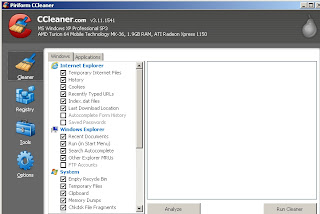 |
| Why can't real cleaning be this easy? |
Unless you have some extended system tweaks going on, and usually even if you do, the de
fault options in CCleaner work just fine. Analyze, then "Run CCleaner". Your temporary files are gone. Your cookies are cleaned. Aaaahhh, new.
I just hope you haven't forgotten the passwords you need, you'll have to log in to gmail and facebook, among others.
This one should be run every two weeks. That is my own recommendation. If you try a lot of software, every week. It only takes a few seconds anyway.
Uninstall what you don't use.
Go into Control Panel, and "Add or Remove Programs" in Windows XP or "Programs and Features" Look at the list of programs you have. THIS one may take some time. Only once, though! Look at programs and if you don't use them, get rid of them. If you happen to click on a program you need and don't know, a window will pop up warning that it may affect the functionality of other Windows programs.
If you're unsure if you want to remove something or not, give it two weeks and come back. Then you'll know if you need, or will use, that program.
Security - wait, there's more to the 'net than Facebook? I was soooo not prepared!
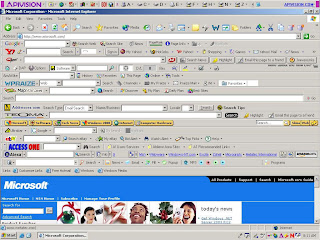 | |
| This isn't a good thing? |
We've all seen 'em. If it's from a piece of software we install that wants to install the ask.com toolbar, or if you play a game and want to get the toolbar to "snag" things.
Toolbars are evil. There are people who say they aren't always. It's probably true, but your best bet is to steer clear. I'll explain why I think that, and then make up your own mind.
Toolbars track you.
The whole point of a toolbar is to target you with ads. They send your browsing data to their ad managers, who spam, uh, email you appropriate ads. Your history does not go away, and it is uniquely identifiable to you.
Toolbars steal money from people who actually earned it.
You go to a site you like, to show support for a cause, or because an article someone worked hard on sparked your interest. You see a banner ad at the top of the screen, and click it, sure in the knowledge that the website you are visiting benefits from these well-deserved advertising pennies.
If you have a toolbar installed, the code on the webpage showing you THEIR ad was hijacked, and the toolbar replaces the ad with one of it's own. The owner of the toolbar just got 2 cents because you were interested in your local animal shelter. The shelter sees nothing.
Toobars can store your passwords.
We've seen our friends emails and facebooks spam us with messages we know aren't from them. Toolbars, by nature, can record all of your keystrokes, as well as cookies, and store your personal login info anywhere you surf.
Toolbars can deliver viruses.
Toolbars are automatically updated by their servers, with no intervention needed on your part. Certain nefarious individuals know the code(anyone can look it up) they use to access your browser through the toolbar. Your info on your own computer can be downloaded - tax returns, credit card statements, the like. Just as easily, malicious software can be installed on your computer quite easily, and in the background.
Sigh...anti-virus, firewalls...ugh.
Get a decent anti-virus program and firewall. By decent, I don't mean one you've heard of, or one that is preinstalled on your system. The bigger ones (McAfee, Norton, you get the idea) can act like viruses themselves. Have you suddenly noticed your computer takes a couple of minutes to realize you clicked on your browser? It wasn't like that before! Virus definition files get bulky over time, and everything you open is passed through hundreds of thousands of filters to make sure a virus isn't detected. This eventually can and will cause incredible slowdown. The remedy is to uninstall said virus software. The tech guy you paid $400 tells you the only solution is to format and restore. I'll do a whole separate blog on THAT at another time.
But the big names have a good reputation, right? Sort of, that's what got 'em contracts with manufacturers. Now they don't have to be so big on quality control, because many people don't feel they have a choice.
There are a ton of free anti-virus packages that work so much better than what you get out-of-the-box. Check the options at www.filehippo.com.
Why on Earth would I recommend a free antivirus over a big-name-bloatware-piece-of... Easy. The free software is free for home users. They want you to like their product so companies may be more likely to pay for the commercial licenses. They have to be good.
The one I'm using now is Panda Cloud Antivirus. It uses cloud computing to scan for viruses, but uses almost none of your computer's resources to do it. I was skeptical at first, but it's been wonderful.
Firewalls are another concern. Why do you need one? What if someone is trying to break into your computer, or is runnng a script to exploit your toolbar that you refuse to drop? A firewall does a decent job of blocking intrusion attempts from unknown sources. I'll say this, and this is a rarity: The one that comes with Windows does a good job.
If you just plain don't trust what your given, or just want a choice, I will recommend Comodo Internet Security It's a great firewall and Anti-virus combo. You need to get used to taking control over your privacy. Something great, though, is the ability to "Sandbox" - install a piece of software to see if it has a virus, without that virus being allowed at the rest of the computer. If it fails the test, it's removed, and it's like it never happened.
There is an additional tool, for the extra-wary, called Peerblock. This works much like a firewall, but it uses lists of know "bad guys" and it's updated by default every 48 hours. Download, install, it'll ask you for a list to subscribe to - Ads and P2P are all you need. THIS IS IMPORTANT: you'll see a peerblock icon(in blue) at the bottom of the screen, by the clock (The "System Tray") right-click on it, and select "Allow HTTP". Otherwise, it would block certain websites without your consent. I won't go into the exact reasoning, but it's for the user to be able to do more nefarious sorts of things, and that's certainly not you, right?
Browsers and addons
If you don't want to change your browser - good luck! The internet is a place of change and newness, and as you can do more online, your browsing experience will change. Never updating leaves you vulnerable to attacks.
I won't go too far into this, but Internet Explorer has historically been the worst. Take a look at Windows updates, count how many say "This fixes a bug in IE that would allow a remote user access to your system." It's been over 15 years, and there have been thousands of updates saying the exact same thing, and yet there continue to be loopholes in IE secutiy.
As of the writing of this, I recommend Firefox. It displays pages the correct way, is faster than Chrome and IE. Chrome is a fine choice, even if it doesn't display heavy-java pages(ahem, facebook?) very well. FF and Chrome focus on speed and security, both deliver.
In addition, being able to get used to a new browser will prepare you for when your browser updates and looks just like the one you didn't want to update to.
If you've read this far, here is a super-cool trick that may just astound the geeks in your life!
"Computers do what you tell them to do, not what you want them to do." - Unknown, but smart.
When you go to a page like "www.google.com", your computer doesn't care what google means. It asks a thing called DNS - Domain Name Server - who owns it, translates it to a bunch of numbers, and lumbers along on it's merry way.
Your internet provider most likely uses it's own DNS. There are options - to speed up browsing AND prevent a ton of malware attacks. I'll stick to one - Google DNS.
Using Google DNS
The instructions are very straight forward. If they're to jargon-y for your comfort, let me know, I'll do my best to translate them.
Using google for DNS has always helped keep a lot of fake pages from loading, but about two weeks ago, they enhanced the service, to make your overall page loading faster.
If you mess up, or something doesn't work, you can go back into the settings and remove the Google DNS numbers - no harm, no foul.
Lastly, a primer.
This is more background information, but you should know this stuff. Not everything is a virus. Not everything that sounds bad is.
Virus - It acts like, well, a virus. It's a little bit of code that copies itself into other files, when those files are run, it spreads further, eventually causing slowdown. Some viruses execute another bit of code on a certain date, or when it's spread so much.
Trojan - Toolbars. Grrr. Like the "Trojan Horse" from where it gets it's name, a Trojan is downloaded as a program you're supposed to want. (Remember Elf Bowling?), but executes nasty nasty code instead.
WORM - This isn't even malware. It's an acronym for Write Once Read Many. A CD-R is a WORM.
Malware - Any software or code intended to have negative effects on the system running it.
Hijacker - Code(usually from a toolbar) that forces you to certain pages, getting the author of the hijacker advertising $$ he didn't earn.
I put this here, because I see a commercial all the time on TV that says "Blue screens and slowdowns are usually the telltale signs of a virus". No, no, no, not even close. It's usually poor maintenance (ANOTHER blog I'll write ASAP) and/or a ton of programs running. It could be something as simple as a static electricity zap that confused a single bit on the hard drive.
These are the basics. Take control, because what you're handed isn't always going to cut it. Ask questions of me if you need, I understand that not everyone will get everything. I'll do my best for you though.
No comments:
Post a Comment