I'll try and cover the stuff you need to do, and convey not just how, but why it needs to be done. If you haven't done this stuff before, do the first thing I mention LAST. Defrag AFTER you've done the other stuff.
Defrag
The computer's hard drive is where everything is stored. It's a small electronic box that is annoying to try and open, and has 4 or more platinum-coated discs that store unfathomably small 0's and 1's that make up all of the information you have stored. Everyone has heard that a byte is 8 0's or 1's. I'll spare the binary lecture and instead show you something kind of neat. AGAIN, each byte is 8 characters long.
00011000
00100100
01000010
01000010
11111111
10000001
10000001
10000001
Using 8 bytes of data, you can kinda sorta see the letter "A". Most data is not stored as a drawn picture, but the bit that tells your computer what to put on the screen when you hit the "A" key stores it like this.
And here's where I'm going with this:
Most files on your computer are dynamic in size. The data inside changes, and they may not have as much or as little data as before. There is tons of this going on in the background, all the time. That's why people are afraid of power loss while on the computer.
Because of this, files aren't always taking up the same space, and new files are arranged the best way possible on the hard drive, but out of order, and all over the place. Really, it's more than a Da Vinci Code. It's insane. This process is called fragmentation.
To defrag, or defragment the hard drive is now the obvious solution. It would be akin to reading "the fox jumps dog lazy quick the cow" - You know the proper order, some words are there, some aren't, but it takes a bit of extra time, if it's not in memory(see that?) to read the sentence in the correct order.
There is a built-in defragmentation program with Windows. It's not that great. Defraggler is a program that is a continuation of the Windows Disk Defragmenter program, it uses extra info on files to better know how they are likely to change, how frequently they are used, and put them in the best order for you.
If you want to become more comfortable with using this, do a quick defrag once a week. I would recommend a full defrag every month. Fortunately, you can schedule this to run on it's own, at a time when you don't need the computer. (Last wednesday in the month at 2AM for instance).
Clean up your crap.
I hope no one was offended by the use of the word "crap". For this next item, I'd like to recommend a piece of software called "CCleaner" - Crap Cleaner.
Go on, download it. While it's downloading, I'll explain why.
There are so many temporary, useless files on your computer right now that it's getting sad. Every website you visit sens a tracking cookie, a small temporary file it can read when you come back, so when you revisit, options can be saved, you can pick up where you left off, and good old fashioned advertising revenue. Each time one is added is not a problem, and makes the web work as well as it does. After not too long, the amount of cookies overwhelms your computer.
Every time you install a program, temporary files are created so the computer can put everything in it's proper place. These are not always cleaned up.
Now you have CCleaner installed. Install and run it, but make sure you've closed your browser. You don't have to install Chrome, but if you're stuck on IE, now's as good a time as any.
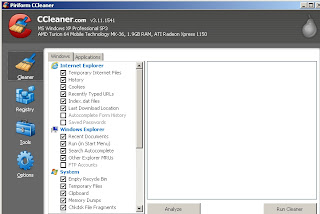 |
| Why can't real cleaning be this easy? |
Unless you have some extended system tweaks going on, and usually even if you do, the de
fault options in CCleaner work just fine. Analyze, then "Run CCleaner". Your temporary files are gone. Your cookies are cleaned. Aaaahhh, new.
I just hope you haven't forgotten the passwords you need, you'll have to log in to gmail and facebook, among others.
This one should be run every two weeks. That is my own recommendation. If you try a lot of software, every week. It only takes a few seconds anyway.
Uninstall what you don't use.
Go into Control Panel, and "Add or Remove Programs" in Windows XP or "Programs and Features" Look at the list of programs you have. THIS one may take some time. Only once, though! Look at programs and if you don't use them, get rid of them. If you happen to click on a program you need and don't know, a window will pop up warning that it may affect the functionality of other Windows programs.
If you're unsure if you want to remove something or not, give it two weeks and come back. Then you'll know if you need, or will use, that program.
No comments:
Post a Comment